I’m going to speak on the top 10 WordPress plugins that I regularly use when I’m designing a website. I walk you through the downloading of all the plugins and themes that you’re going to be needing.
Now a plugin that is in my opinion absolutely essential to your website would be any page builder such as Elementor or Divi. So these are not going to be included in my list.
The point of this article is to talk about the top WordPress plugins that I use on a regular basis. And why I recommend using them on your websites as well.
We’re going to start with some basic or generic plugins and then as the list goes on we’ll get into some more important and powerful plugins towards the end of the post.
I also saved my all-time favourite plugin for the very end. It’s not one that you would expect.
1. MonsterInsights
The first plugin that I want to talk to you about is MonsterInsights. Its the best Google Analytics dashboard plugin for WordPress. If there’s the golden rule in website management. It would be paying attention to your metrics. I cannot stress that enough or how important it is to actually pay attention to the traffic that comes into your site. Also where it’s coming from.
It’s absolutely crucial now that being said if you already check up on your metrics you’re most likely using Google Analytics. Because it’s free and incredibly easy to use just go to analytics.google.com and you can hook it up to your website.
What this plugin allows you to do is take a summary report of your analytics and post them on your actual WordPress dashboard. So that you’re constantly up to date on what’s going on with your website.
In addition this can also help when you deliver the website to a client. For Instance that they have easy access to the website’s metrics right there on the dashboard. Because you’ve already placed It in front of them.
Some of your clients might not even know how to log into Google Analytics.
So having it right there can make things a lot more user friendly. After you install and activate the plugin you there is a Launch Setup Wizard of six steps.
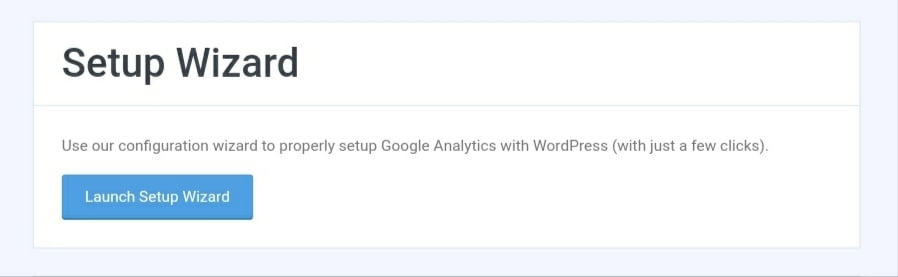
On the first step you have to choose which category describes your website.
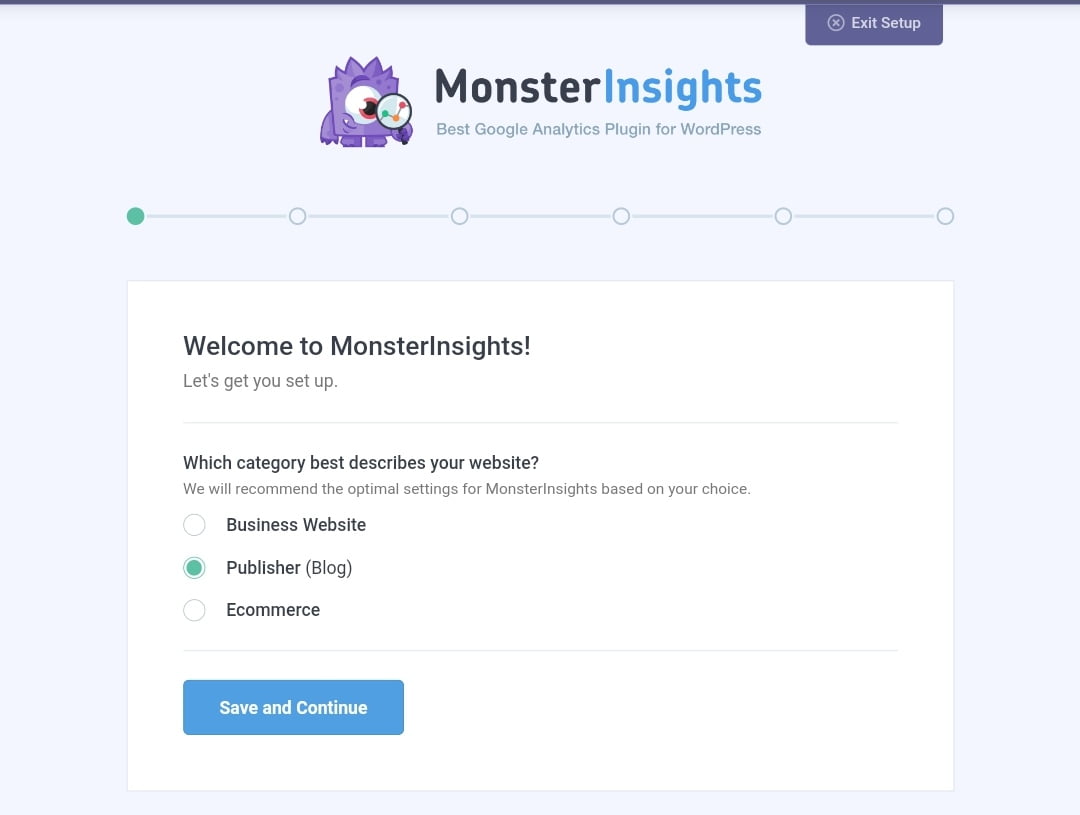
On the next step you have to connect MonsterInsights to Google Analytics.
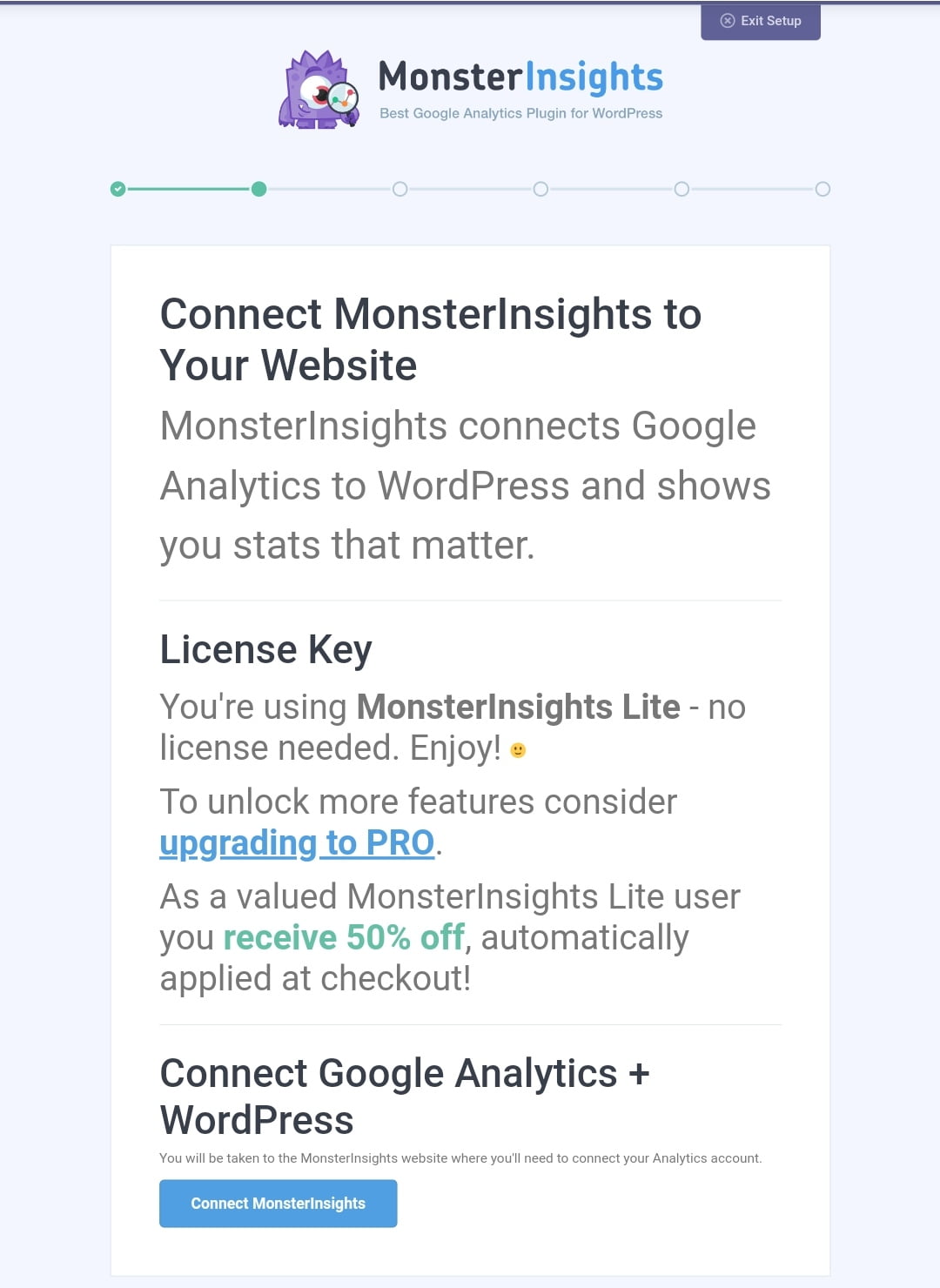
After that choose your Google account and click on allow.
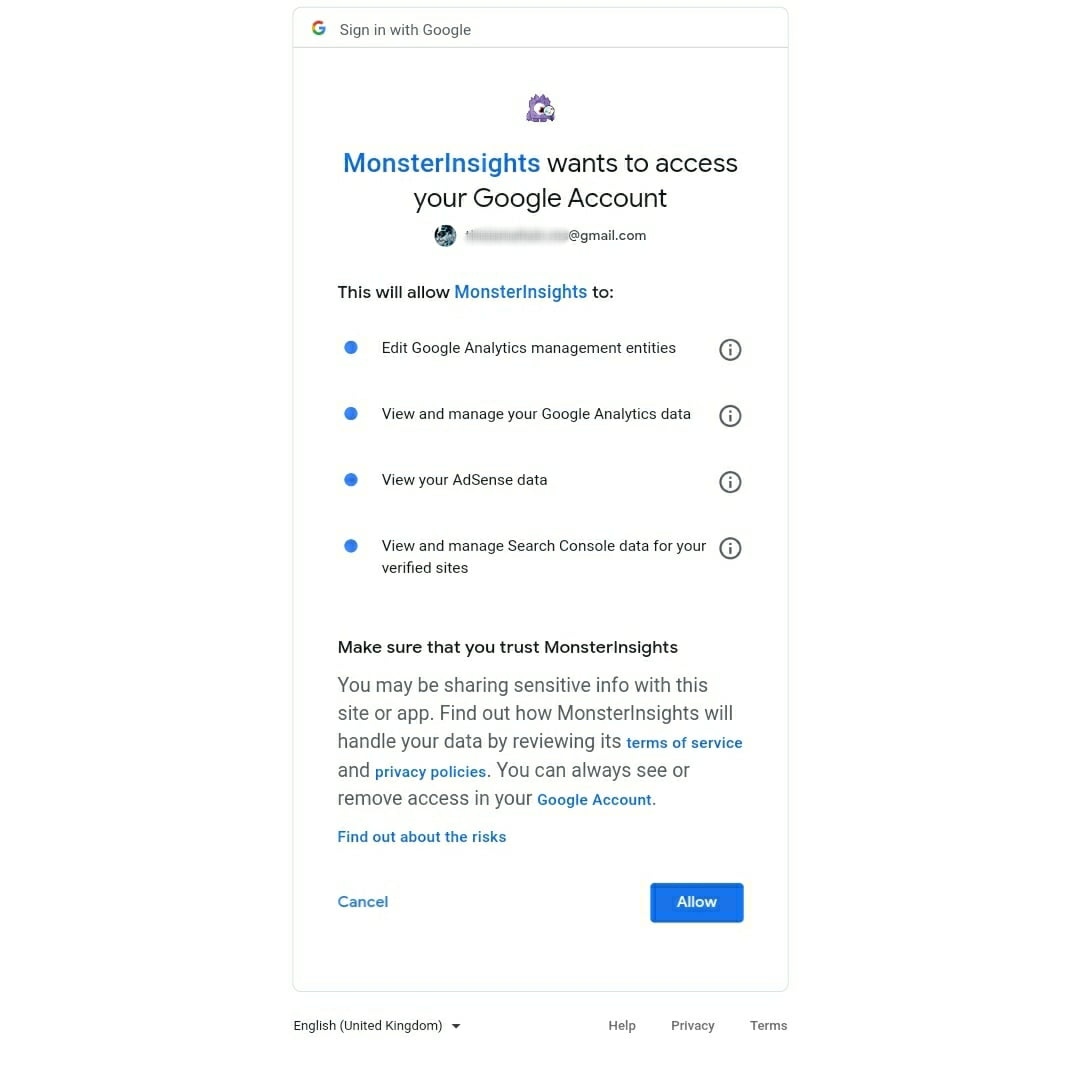
After that choose the view that MonsterInsights uses for reports and click on Complete Connection.
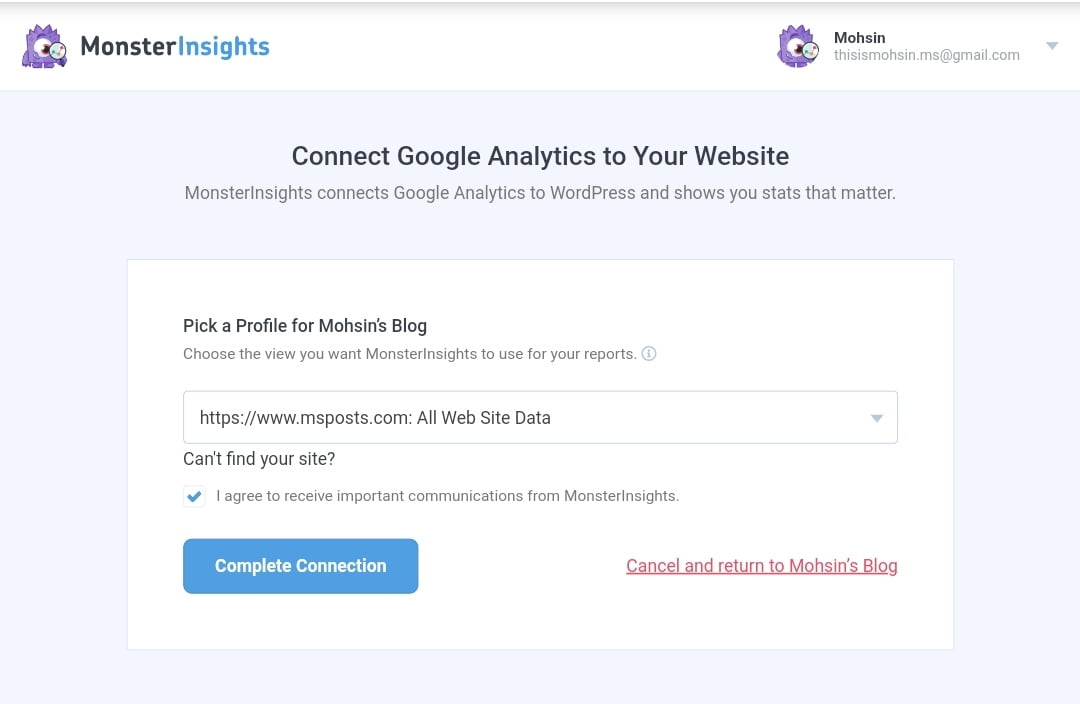
On the 3rd step there are recommended settings you can also use Affiliate Link Tracking which allows you to track affiliate links.
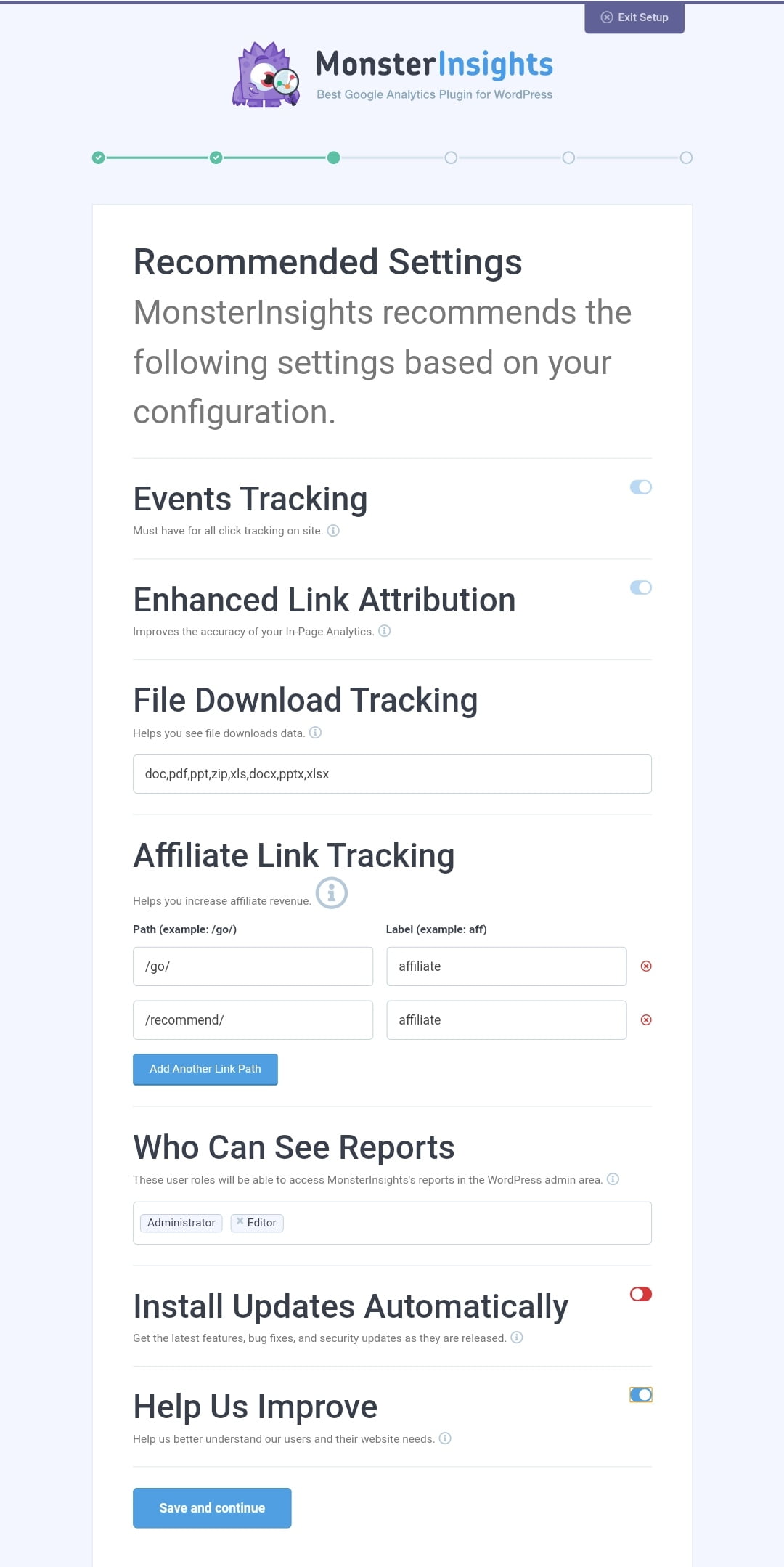
On the 4th step it shows Recommended Addons such as
- MonsterInsights Dimensions
- MonsterInsights Page Insights
- MonsterInsights Facebook Instant Articles
- MonsterInsights Ads
- MonsterInsights eCommerce
- MonsterInsights EU Compliance
- MonsterInsights Forms
- MonsterInsights Google Optimize
- MonsterInsights Performance.
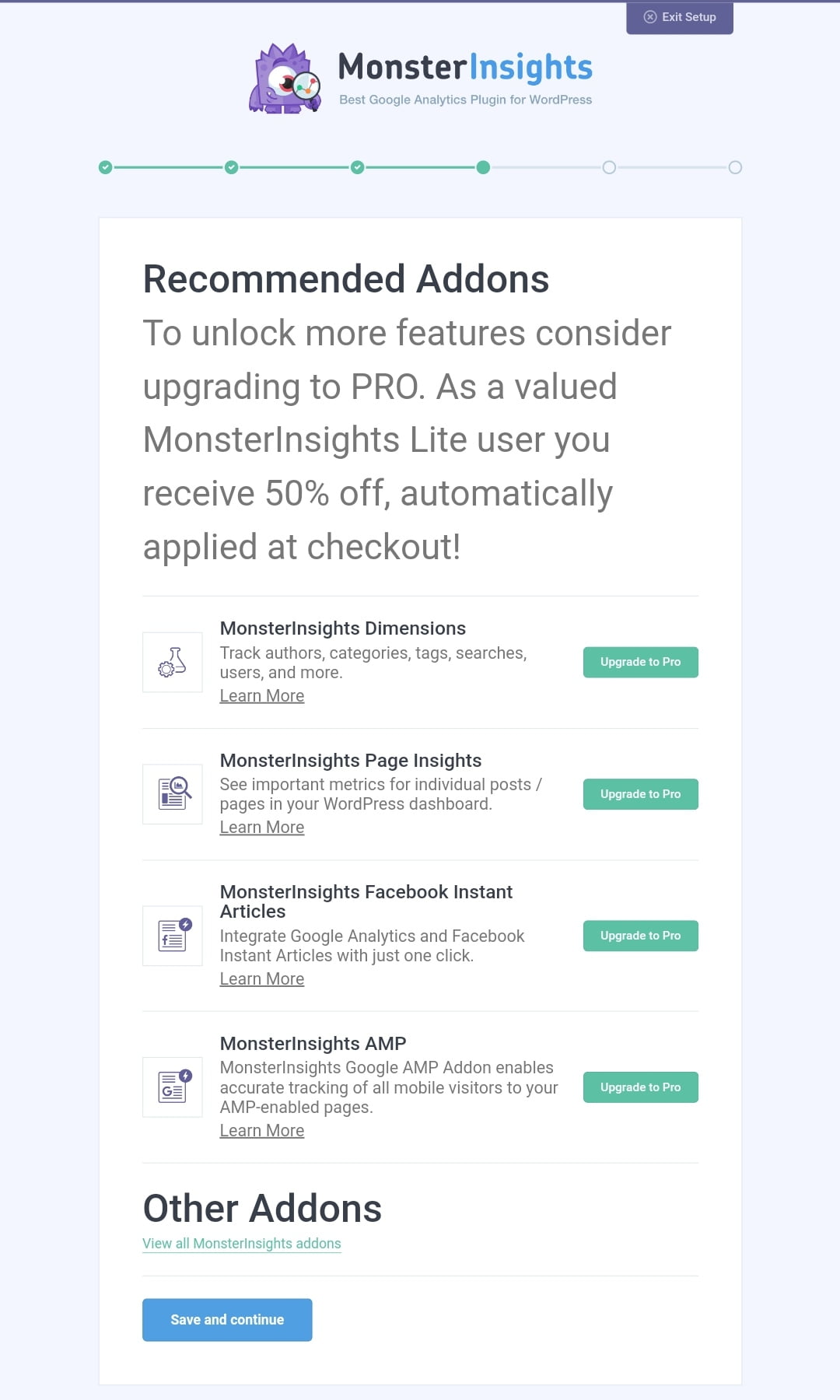
All the addons are available on pro version. You can upgrade for pro version if you want that addons otherwise you can click on continue button.
On the 4th step MonsterInsights recommends WPForms which is the 2nd plugin in my list. You can install it on the Setup Wizard or you can skip the step.
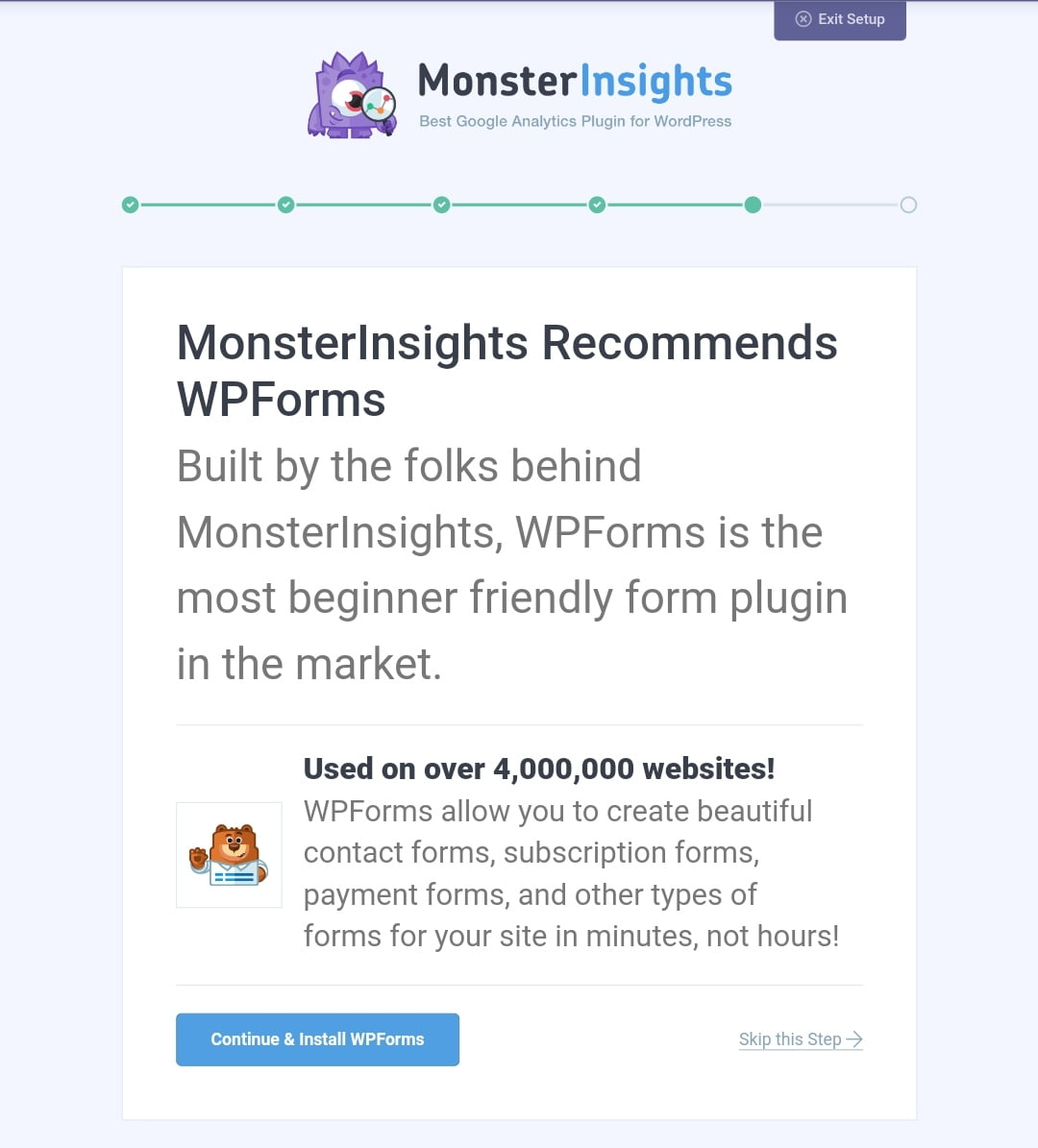
Now everything is done.
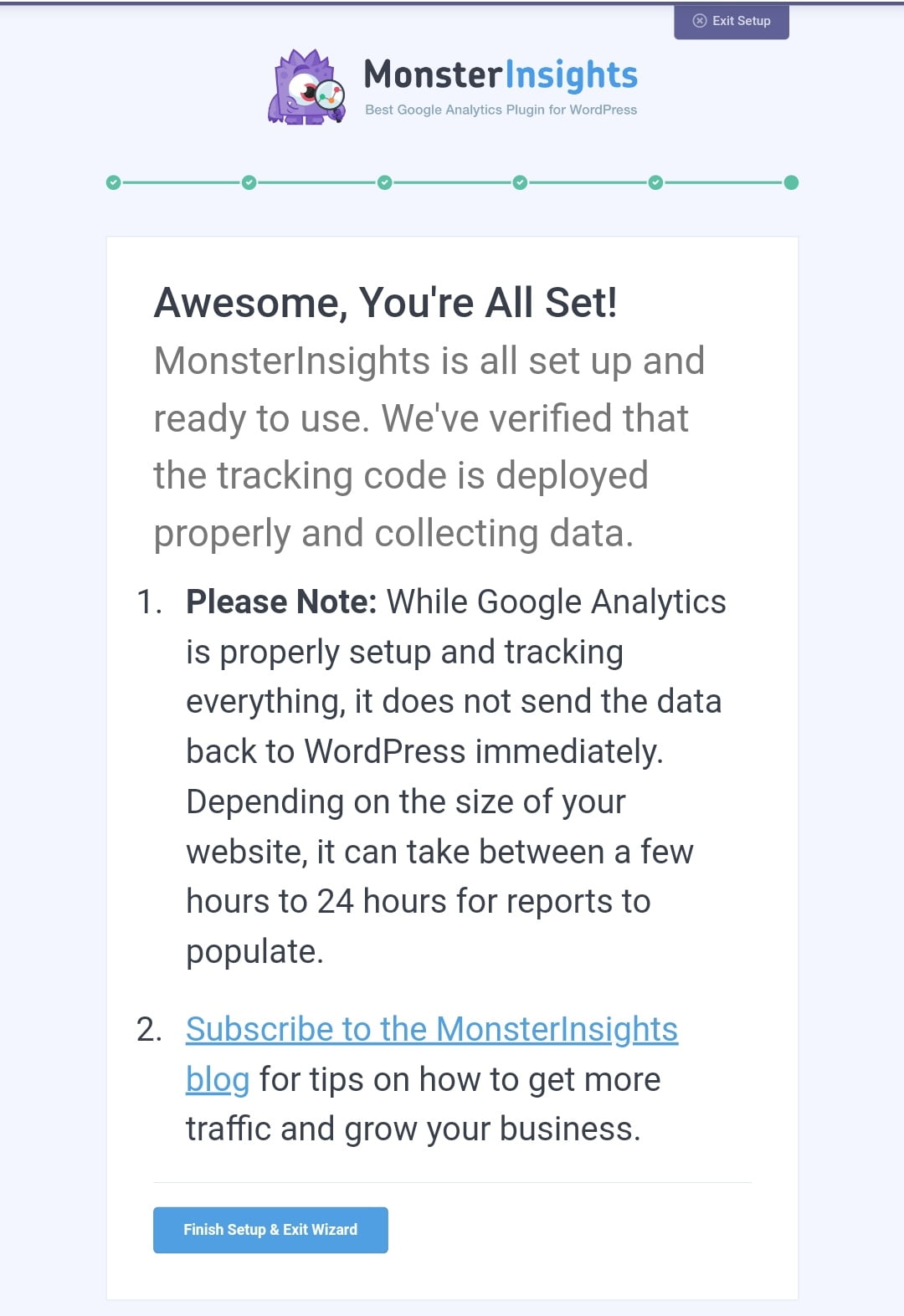
Once you do that you’ll have live metric updates on your WordPress dashboard.
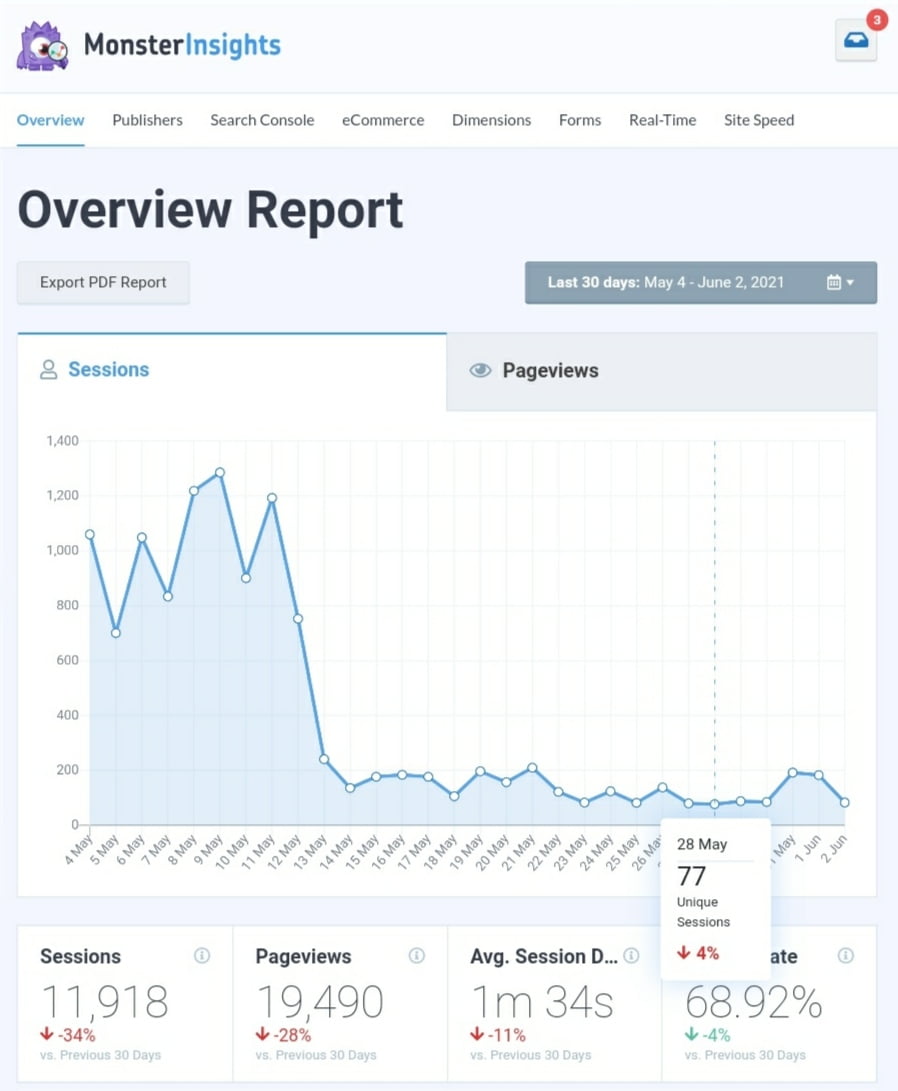
2. WPForms
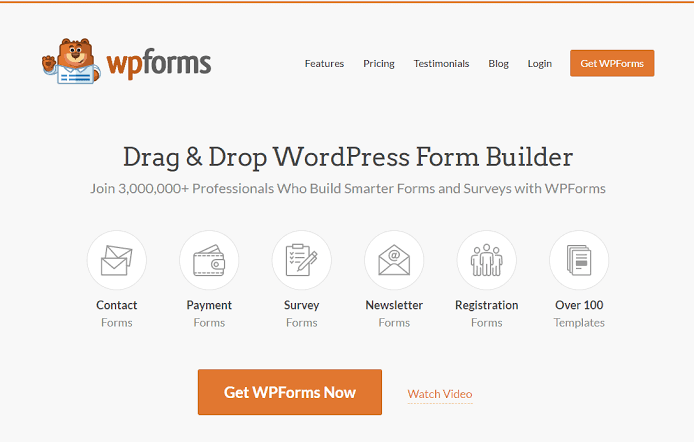
The next plugin that I want to talk to you about is called WPForms. I potentially use WPForms more than any other plugin on this list. Simply you because you always need some sort of a Call to Action or Contact form or Email Enrollment form somewhere on your website.
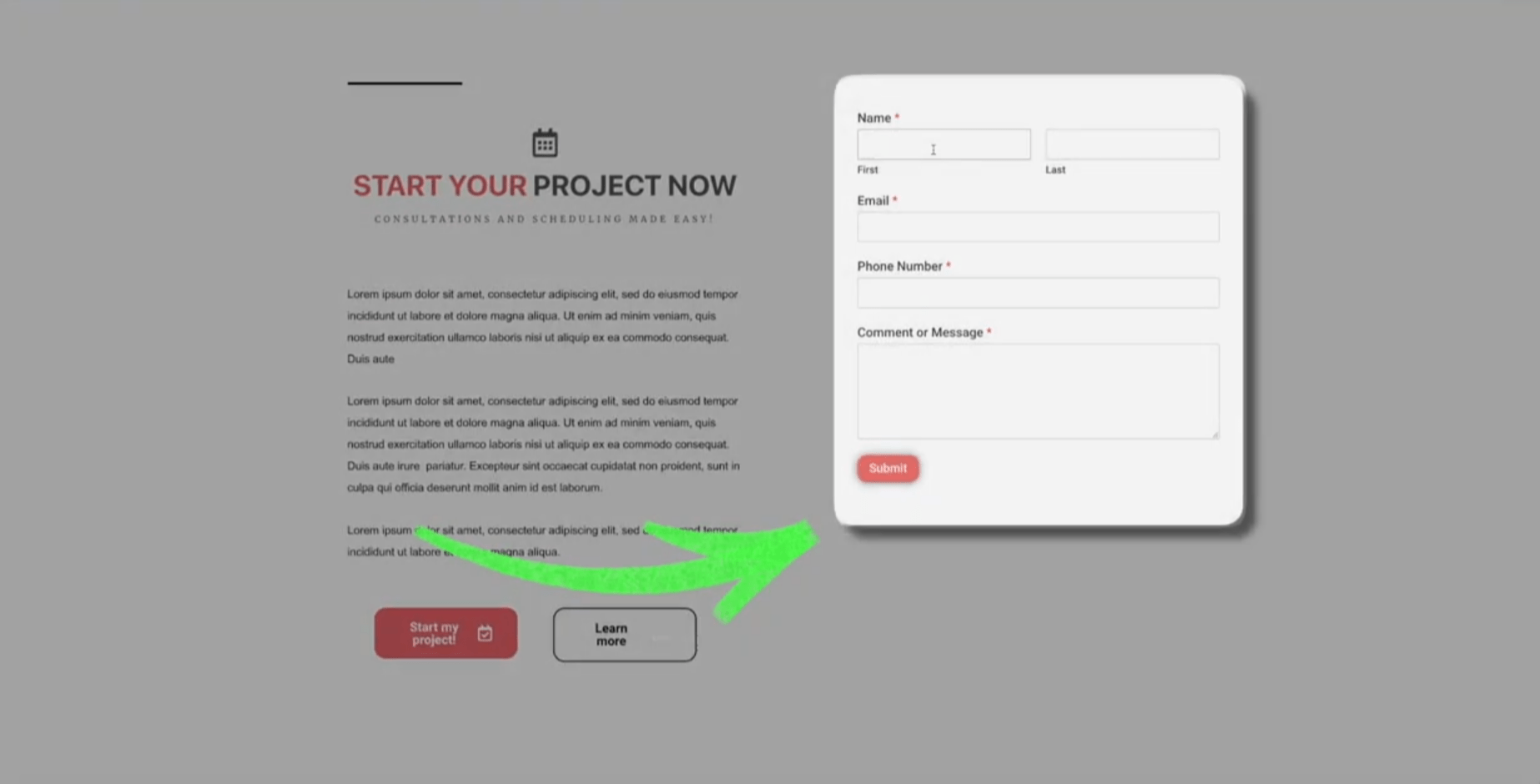
This is a very simple and easy to use plugin. Yet still very useful with the amount of capabilities that it has. You can put together some kind of intricate contact form for your business website in the contact section. To gather insight on what type of work you’re going to be doing for them.
You could insert a weekly Newsletter, Email Enrollment into the footer of your website. Using a name and email field to build your email marketing list.
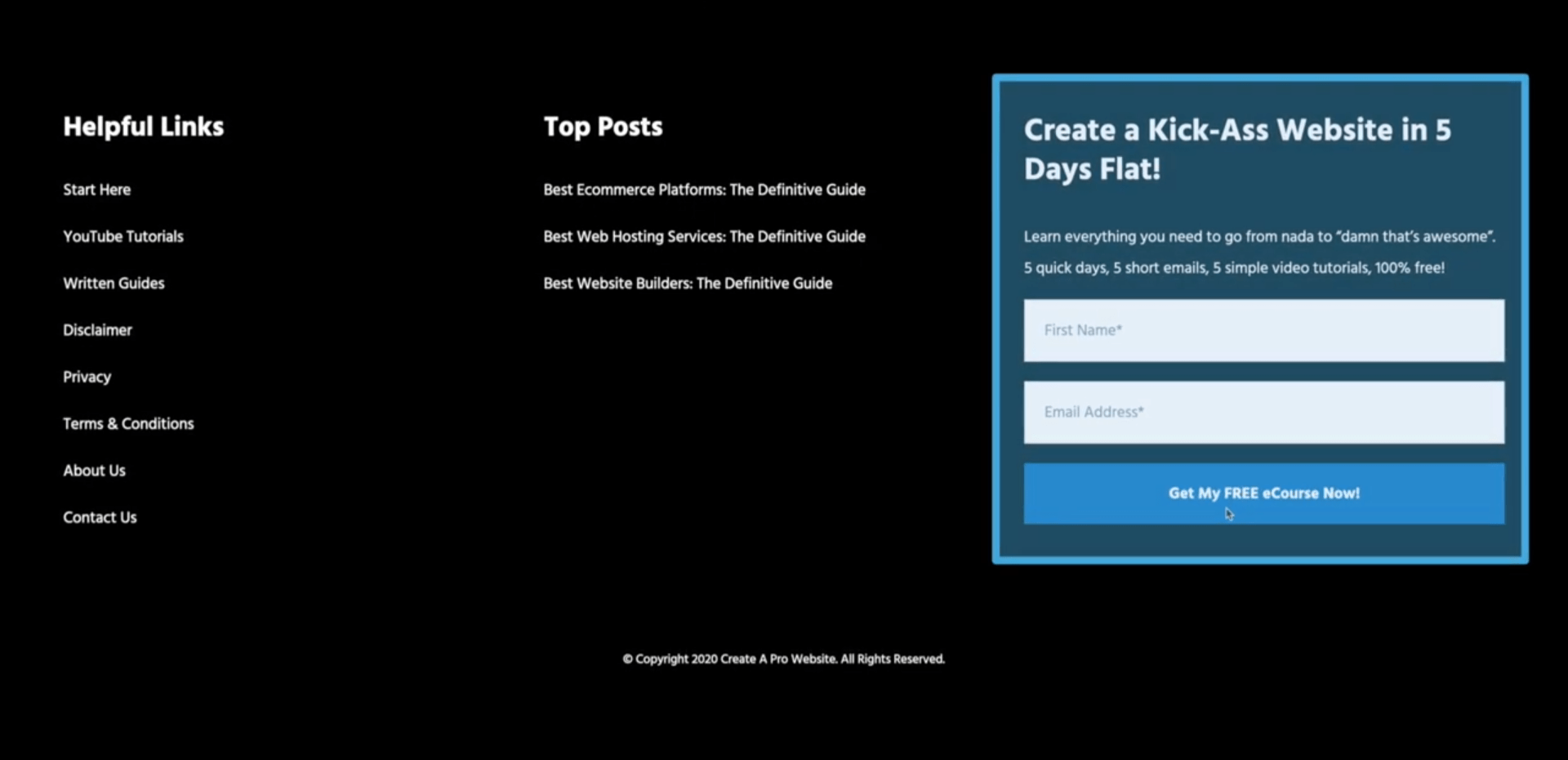
Or you could have them fill out a simple Questionnaire including their number. So you can get in contact with them later.
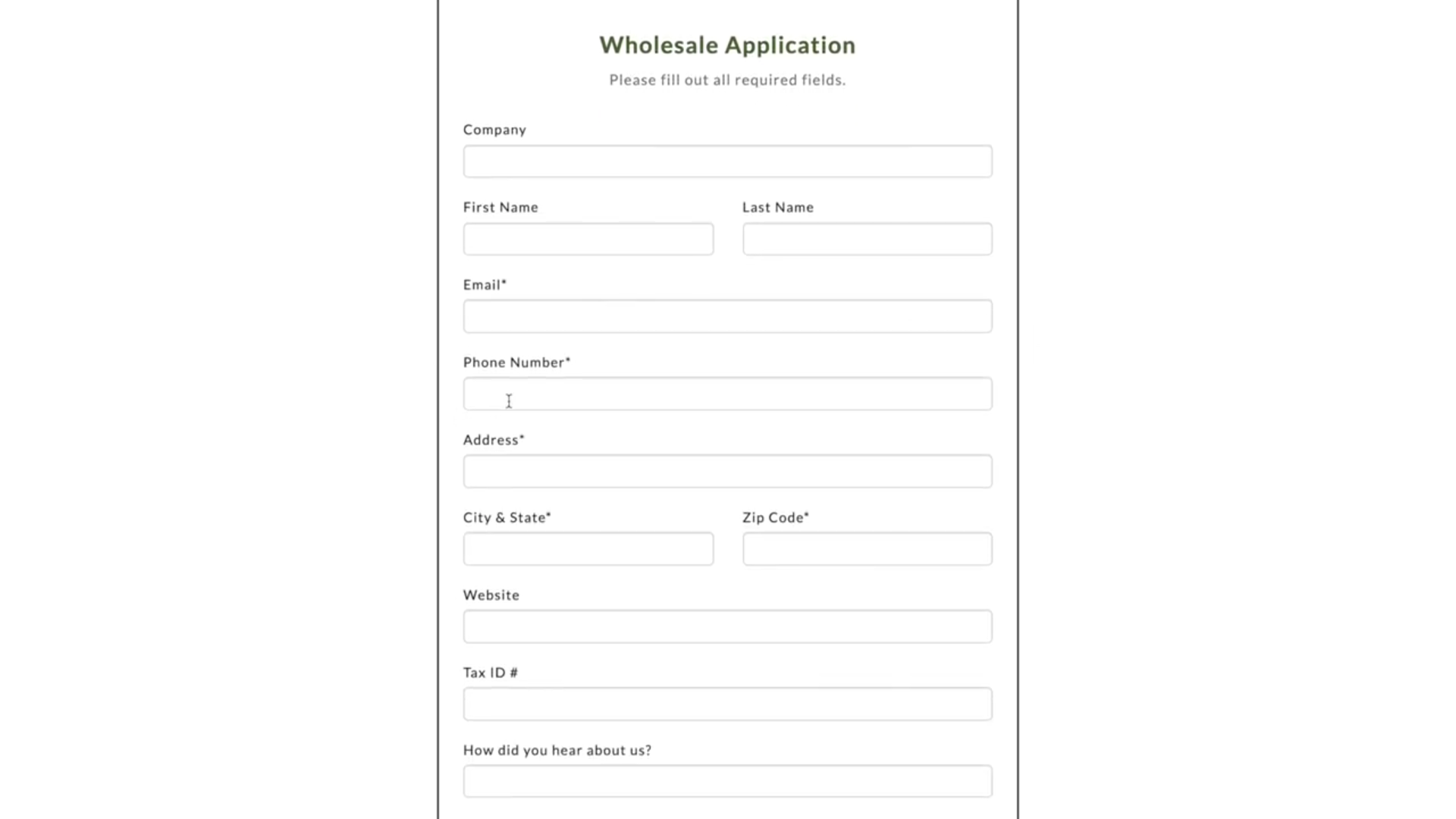
There are so many options that you can creatively use this plugin for. All you have to do is choose your simple Contact Form template. Or make Blank Form and then add fields by dragging and dropping them into place.
You can specify what type of characters you want entered into a field like Numbers or Letters.
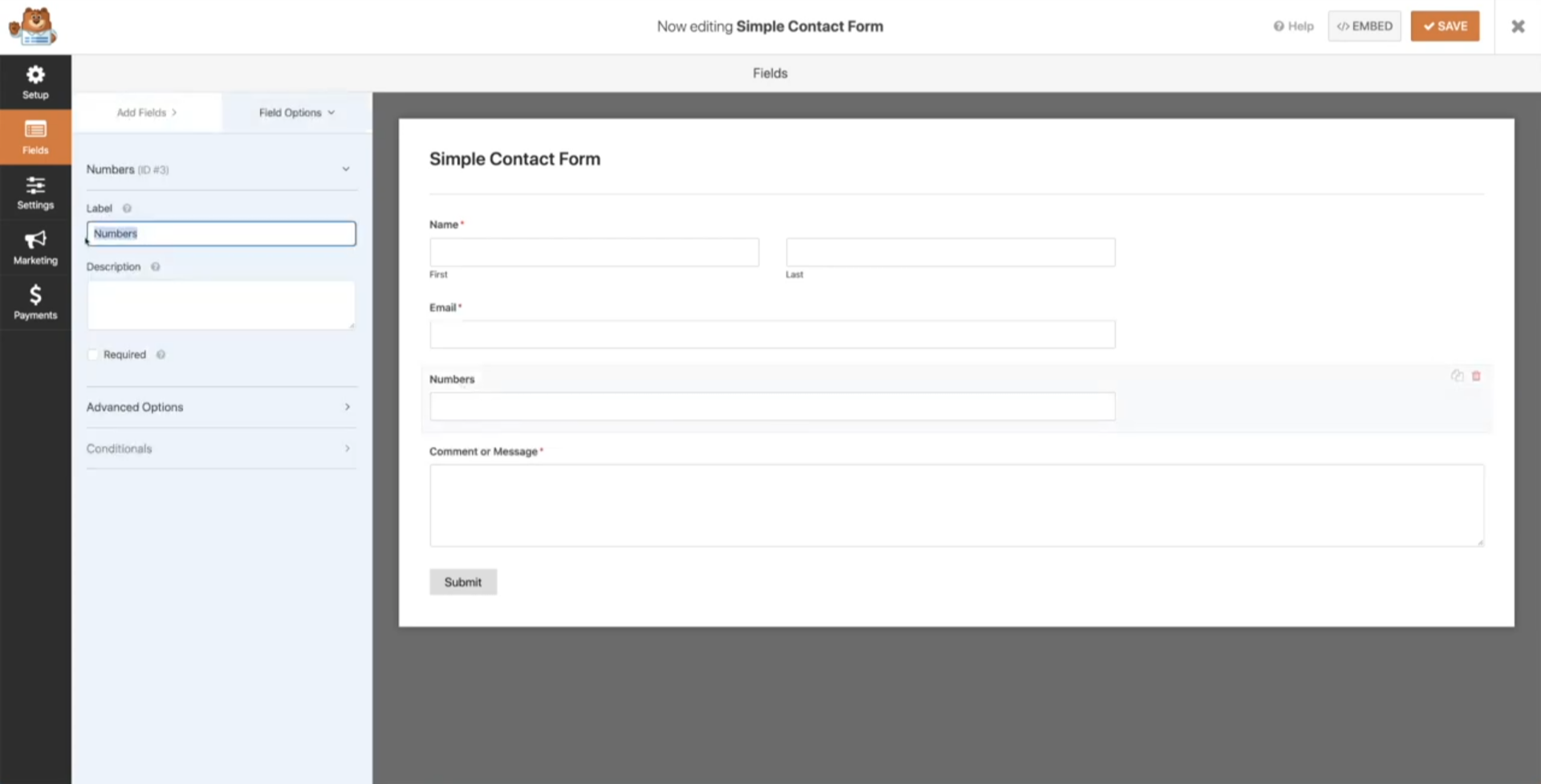
You can also label those fields as well. After that, you can go ahead and mess around with the settings a little bit. You can change where the emails go when clients contact you.
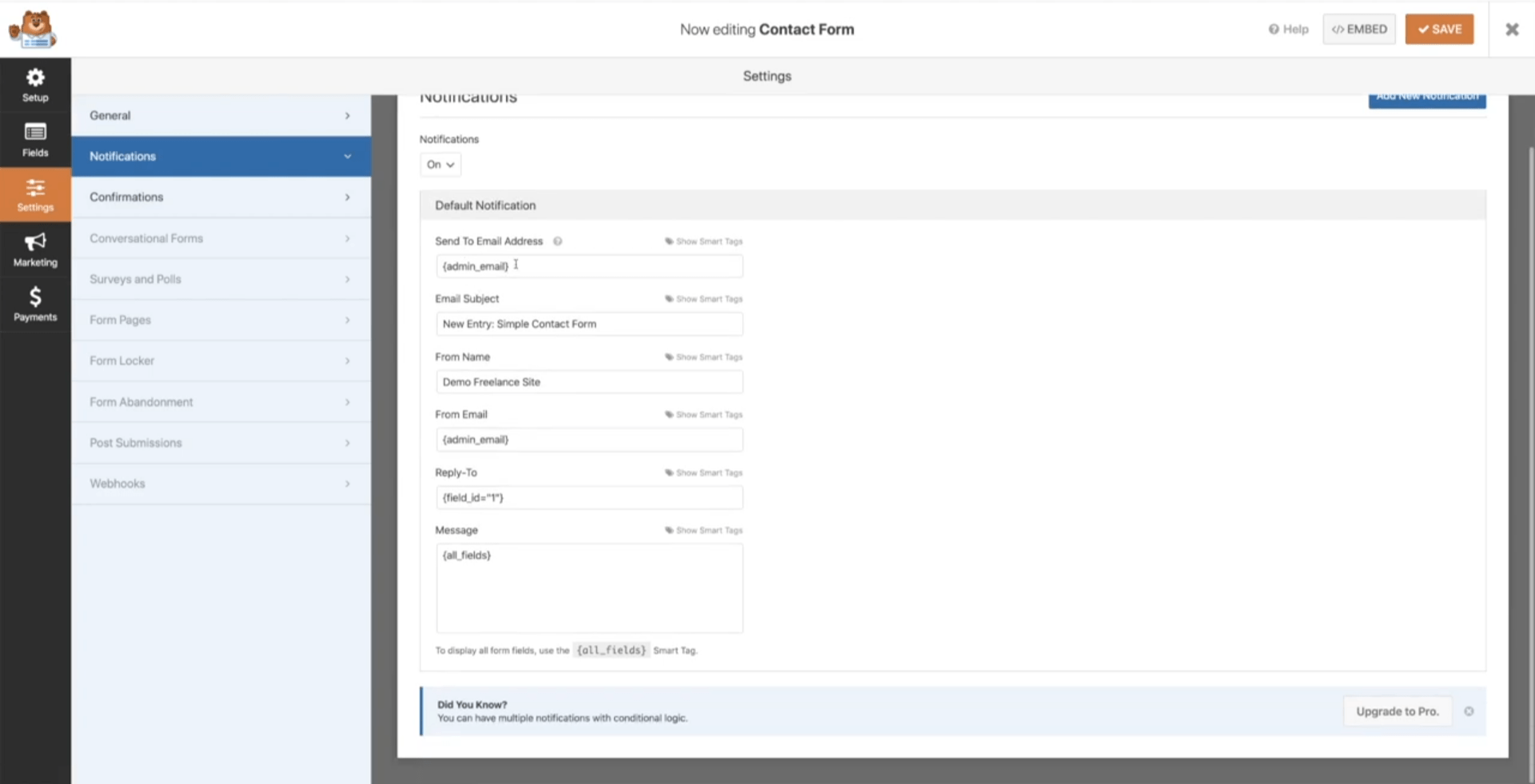
Finally, you can insert that form into your website and completely customize it. How it looks by using a page builder like Elementor.
Now most page builders like Elementor or Divi provide you with a Contact form widget that you can use within the page builder itself. But I find myself using WPForms more often because its additional customizable capabilities.
3. Pretty Links
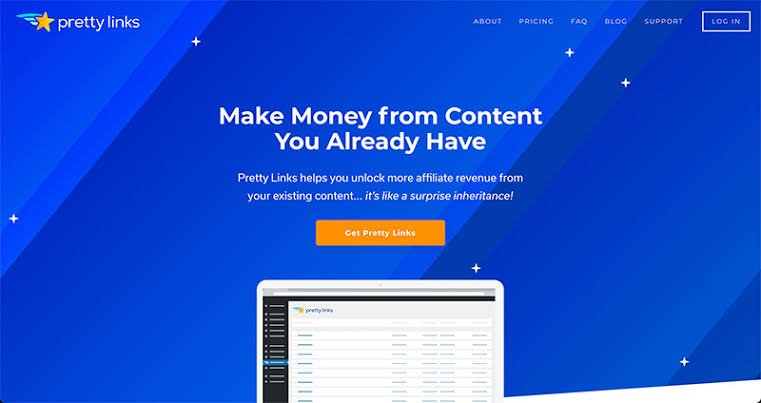
Pretty Links is a fantastic plugin that helps with the SEO of your website. But it can also provide more readability and cleanliness to the site as well.
Using the plugin you are able to customize or rather cloak your page’s URL with another cleaner one.
For instance, Your URL might look like something like
https://www.www.ruletag.com/content-marketing/post-1/538399…..
But you can change it to look like something a little bit cleaner like
www.ruletag.com/marketing
and that way your link looks a lot more clean and easy to understand. In the same way, I usually end up using this plugin for affiliate links and managing many links at the same time making it easier to keep track of all of them.
When you receive an affiliate link they usually are filled with a long string of letters and numbers that looks a little bit cluttered.

So you can use this plugin to redirect or mask that link with a prettier one.
Something like www.ruletag.com/hosting for instance. In addition to making your link look prettier, you can also include keywords into your page’s URLs to improve your site’s SEO.
Now for those of you who are new to this SEO means search engine optimization. Which is basically trying to maximize your site’s performance and presentation to rank higher in search engines.
I won’t get too deep into it in this article you can do your own research on the topic. But you can definitely use pretty links to add keywords in your URL and improve that SEO.
4. Grow

This plugin is more important for those of you who are running a blogging website. When you’re constantly giving people other information that they might want to share. But it’s also important for those of you running eCommerce websites.
If you’re giving out products that people might want to share with their friends. This plugin is called grow by mediavine.
It’s a social sharing button plugin that allows you to insert buttons. That will share the post or product to social media in a clean and professional way.

Again there are many different uses that I can think of when it comes to social sharing buttons. Maybe you’re a freelancer who has a personal website with a review section. Where people can click on a share button and then refer a friend or like.
I said earlier you could have an eCommerce website and allow people the capability to share a product that they like with their friends. You can get pretty creative with it. It’s very simple to use.
I thought it was important to include it on my list.
5. Facebook Chat

This plugin allows you to integrate your Facebook messenger app onto your Website. So you can live chat with anybody who clicks on the icon.
This way you can create your own Facebook business account and easily message your clients live from your smartphone or computer at any time.

If you get tired of constantly messaging clients you can always hire someone to manage that Facebook page for you.
In the future, this feature is really unique because people always like fast responses and also talking to a real person.
So providing them with that opportunity to communicate directly with you is invaluable. If you’re a small-time freelancer offering your services you can answer questions and negotiate prices quickly. You don’t even have to be at your computer to do it.

After using the plugin for a little bit you can also jump into the settings and customize the direction as well.
6. Icegram
Have you ever been on a website that you were about to click the exit button but then a pop-up display is over?
The website saying something like before you go. Do you want to sign up for our weekly Newsletter to stay up to date on and then whatever whatever?
Well, you’re able to do that with your website as well. With a plugin called Icegram, you can choose from tons and tons of different templates for header Banners or call to action pop-ups to insert into your website.

Then you can further customize them after selecting one.

You can display a banner across the top of your website. Mentioning a store-wide discount for some kind of a holiday sale. Or you could offer an email subscription To your weekly newsletter for your blog.

There are tons and tons of ways that you can use this plugin to grow your email list and yield additional conversions for your website.
7. Wordfence

Let’s talk about security for your website. It’s widely known that securing your website from malware and hackers is absolutely essential. Or at least I hope so but in any case, definitely need to take steps towards protecting your website from intrusion.
I definitely recommend the Wordfence security plugin. Wordfence security will fortify your website with firewalls and malware scans.

It also includes things like blocking live traffic, login security and much more.
Now an important distinction is I’m a web designer definitely not a cybersecurity specialist. So I don’t know exactly how most of this. But I know the basics of how a firewall works. All I know is that Wordfence has over 4+ million active installations.

It’s arguably the most trusted and widely used security plugin for encryption and firewall defence for your website. I typically leave all of that to the experts.

So I just download the plugin and check it often. I Would recommend that you do the same.
8. WooCommerce

This plug that I’m going to talk to you about is probably the largest and most powerful of all the plugins on this list. The amount of capabilities customization and power it gives you is just incredible.
If you’re looking to make money online by selling products either via drop shipping or managing your own product. But you don’t want to pay for a Shopify subscription or something of that nature.
Then all you have to do is build a free Website and download WooCommerce. Which is an extension to that website that comes with tons and tons of pre-made templates for online stores that look like this.

After selecting a template from the many different choices that you have. You can go in and edit each individual page using a page builder like Elementor and completely customize your site.

Using this plugin you’ll be able to add products to your website.

Set up a Checkout process, set up different Payment Methods and Shipping Methods.

You’ll be able to Discount Products and create Coupons and much more.

This is an incredibly powerful tool that you can use to build your Ecommerce store and business. Also important to mention that WooCommerce is arguably the top Ecommerce plugin. When it comes to WordPress with 5+ millions of active installations.
So I strongly recommend going ahead and checking this one out.
9. CartFlows

This plugin is a really powerful addition that you can use to integrate with WooCommerce the previous plugin. That we just talked about CartFlows is a plug-in that works well With Elementor and WooCommerce to create customizable sales funnels for your business.
Upon installing and activating cart Flows you have access to a very large repository of templates. Where you can customize your very own sales funnel by putting together a series of pages connected for a customizable checkout process.

When you download a template it inserts a series of pages that you can customize with a page builder. Like Elementor where you can create a landing page that leads to a Checkout page, that leads to a Thank You Page or Upsell Page. Whatever related products that you want to show.

If you’re already interested in WooCommerce and you’re trying to sell products online. I would definitely strongly recommend checking out CartFlows as well. Because it’s a very powerful tool in generating those leads and sales. I’ve used it many times now and I think it’s very capable.
If you don’t know what Sales Funnels or sales flows are. I would definitely encourage you to check it out here. Especially if you’re looking to make an online business.
10. White Label CMS

So the last plugin that I want to talk about is probably one of my favourite plugins out of the entire list and it’s called a White Label CMS. This plugin is incredibly powerful it has a lot of functionality to it.

It allows you to completely customize the back end of your website and login screen. In case you have like a membership-based product service. Where they actually have to log in using WordPress.

When you’re in the process of delivering a website to a client you can completely customize the backend dashboard of the website. By this I mean the WordPress Dashboard using the page builder Elementor to make it much easier for your client to understand.
You can also place a contact form from WPForms for instance right in the dashboard. So that your client can email you anytime they have a question regarding their admin privileges on the website.
Not only can you customize the dashboard The same way you could customize a web page and make it look fantastic. You can also customize The login page when you type in the domain name with wp-admin behind it. It takes you to the WordPress login this is what you can customize.
That way every time your client logs into the back end of your website you just created for them.
You can place their company logo and also an appropriate image and theme to it. Not only can you customize the login page and the dashboard but you can also customize the sidebar In your WordPress dashboard as well.
You can insert their logo in there on the top left corner. The amount of customization that you can do with this plugin is extensive and very impressive.

I use this plug-in virtually on every website that I create. So it definitely is one of my favourite ones.
Alright, that was a list of the top WordPress plugins that I regularly use when I’m building a website. I hope you learned something new or something that sparks your interest.
If you have any questions please leave a comment down below and I’ll see what I Can do to help. I always enjoy reading your comments and personally try to respond to as many as I can.
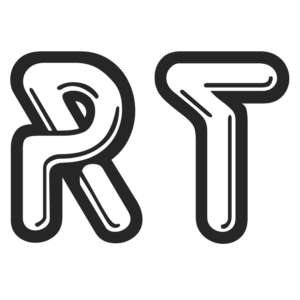
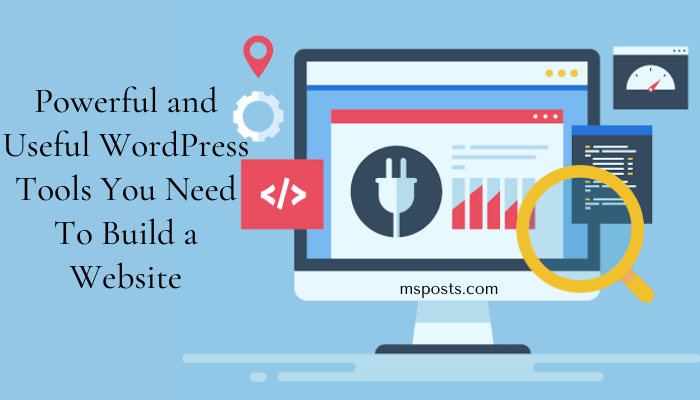

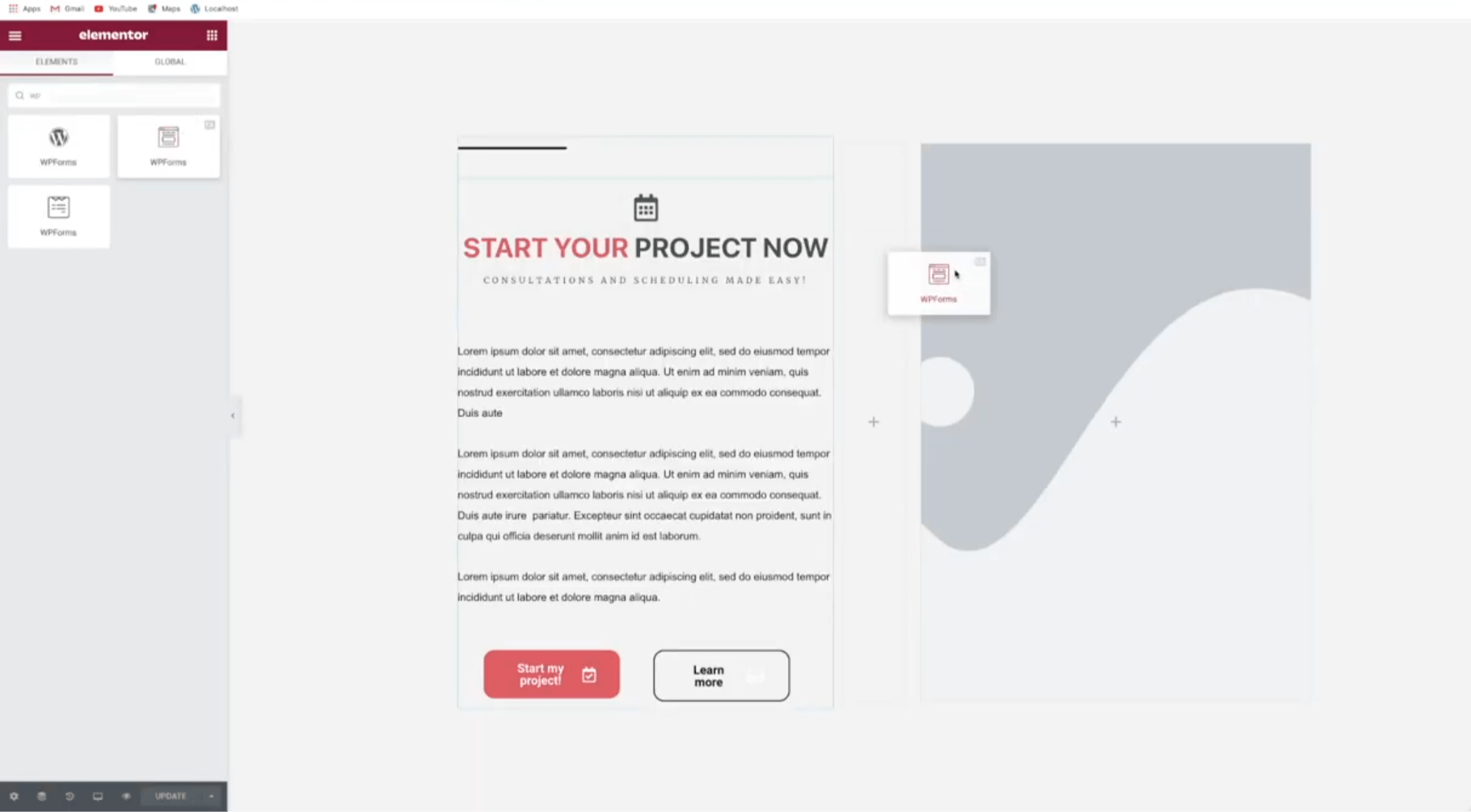
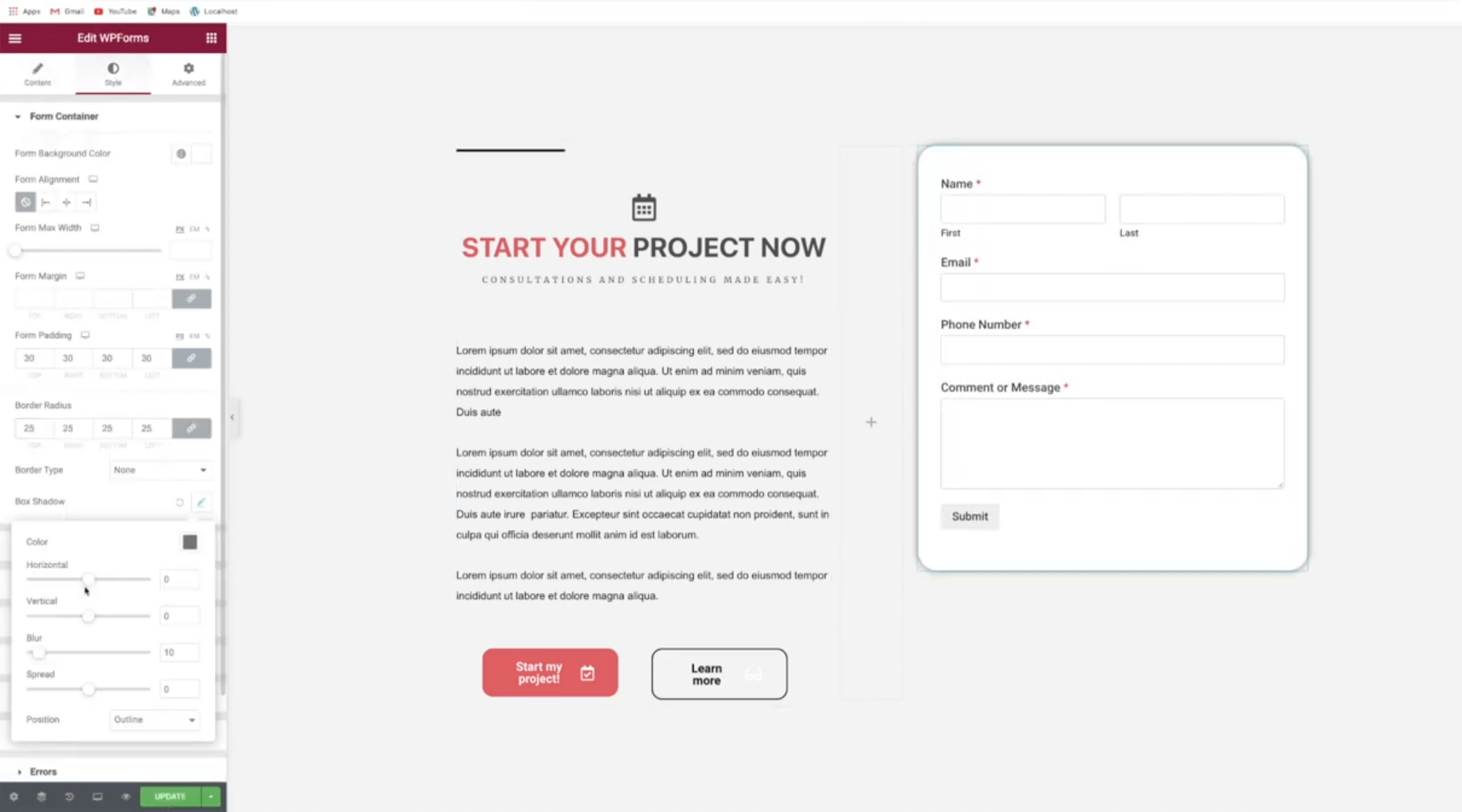
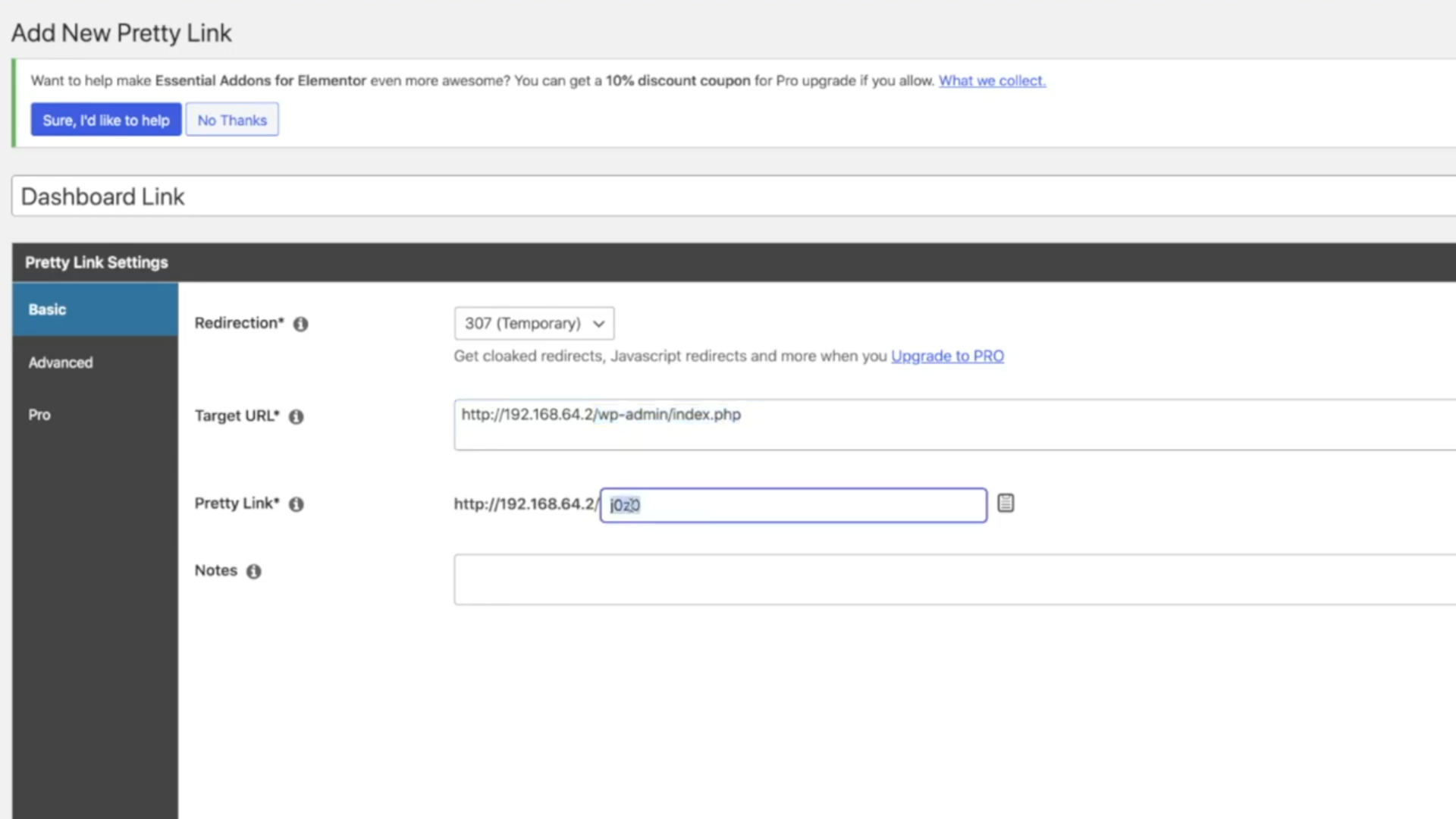
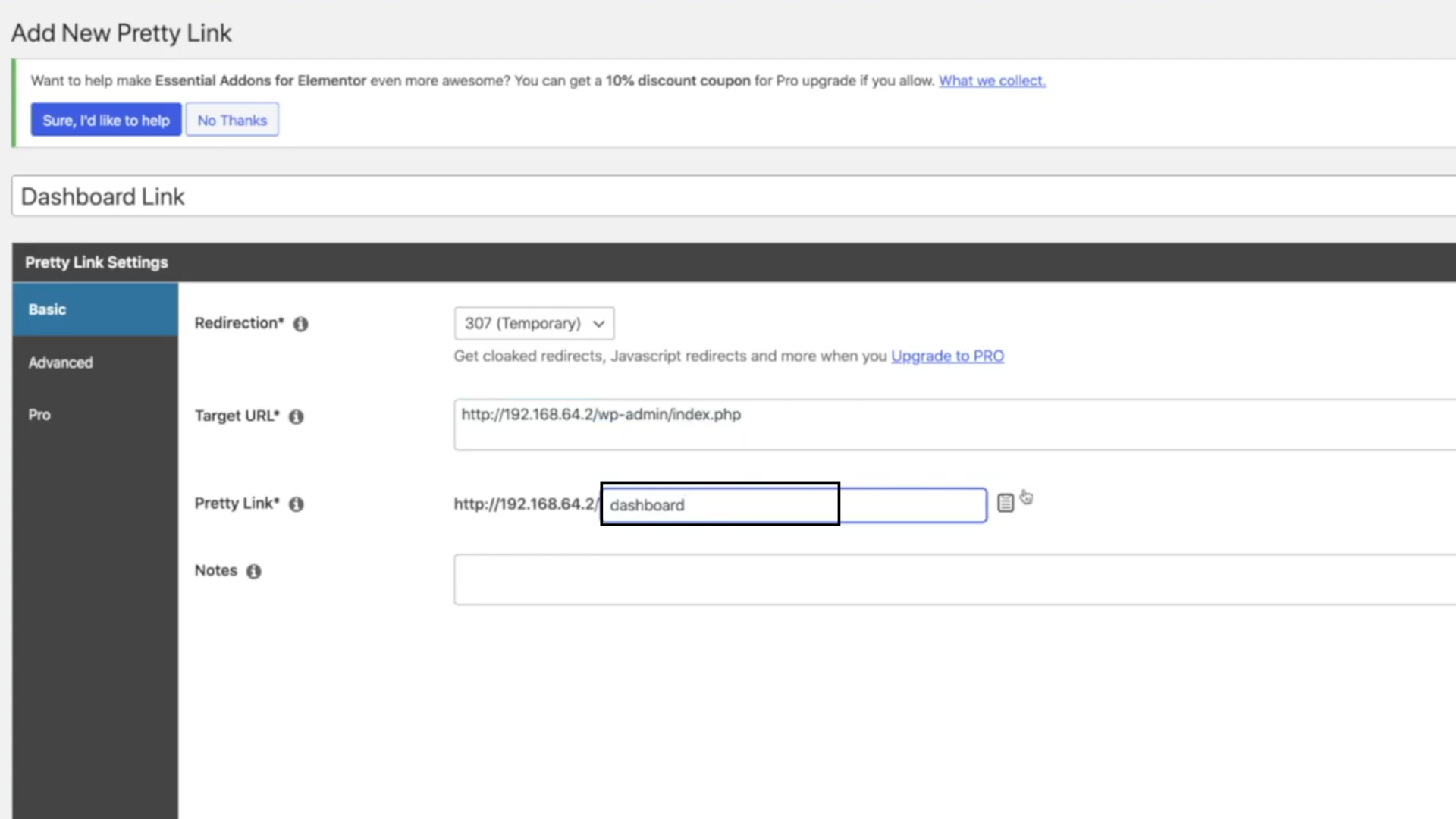
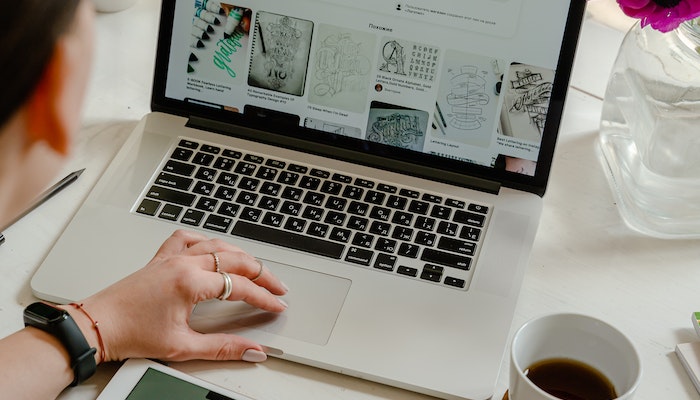



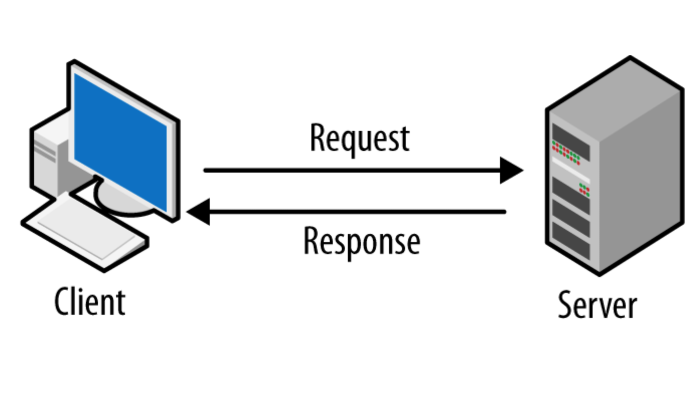
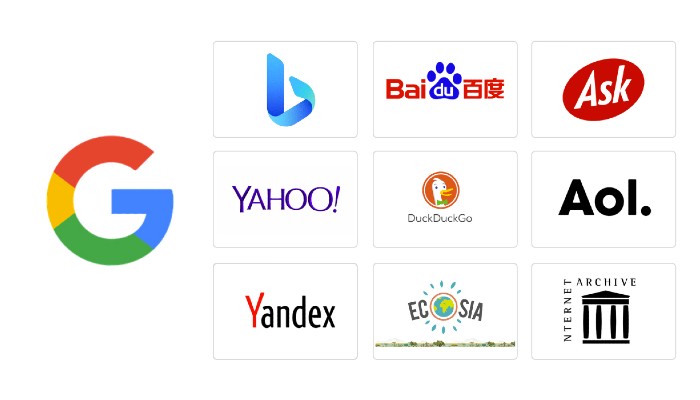
Hey there would youu mind sharing which blog platform
you’re using? I’m looking to start my own blog son but I’m having a difficult time deciding between BlogEngine/Wordpress/B2evolution and Drupal.
The reason I ask is because your layout seems different then most
blogs and I’m looking foor something completely unique.
P.S My apologies foor being off-topic but I had to ask! https://Onlinecasinogames.Populiser.com/
WordPress
I appreciate the assistance you have provided by sharing such a knowledgeable blog. this list of wordpress plugins is really useful to implement on the wordpress site. Currently, I am using wonder WordPress push notification by wonder push they were showing me positive results while I am now in their trial period. Should I continue their service?
Thank you very much for appreciation. Well, I don’t have much information about Wonder push to suggest it to everyone but I strongly recommend use PushEngage for Push notifications.
👉 https://bit.ly/3qlxVFM